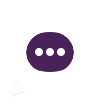EmailSetup.html
../Center/Departments/MedOnc.html
../Center/AboutUs.html
../Center/Departments/SurgOnc.html
../Center/Departments/Radiation.html
../Center/Departments/Nuclear.html
../Center/Departments/Physical.html
../Center/Departments/Pharmacy.html
../Physicians/DrugIndex.html
../Physicians.html
../Physicians/Guidelines.html
../Physicians/Protocols.html
../Physicians/Protocols/Thoracic.html
../Physicians/Protocols/Sarcoma.html
../Physicians/Protocols/Breast.html
../Physicians/Protocols/GIT.html
../Physicians/Protocols/HeadNeck.html
../Physicians/Protocols/Gynacological.html
../Physicians/Protocols/Genitourinary.html
../Physicians/Protocols/RareCancers.html
../Physicians/Protocols/CModalities.html
../Physicians/Protocols/Supportive.html
../Physicians/Protocols/AllProtocols.html
../Physicians/CalcTools.html
../MedOncFellowship/Introduction.html
../PtsFamily/Live/FAQ.html
../PtsFamily/Guide/DrugInfo.html
../PtsFamily/Guide/NewPts.html
../PtsFamily/AppRequest.html
../Education.html
../PtsFamily/FindDoc.html
../ContactUs.php
STAFF EMAIL
Email Center
Email Setup
Email Setup
Learn how to set up your Workspace Email account on the mail app that came on your device. Then you can send and receive business emails from your phone / computer / tablet.
The steps to set up email on your device may vary depending on the make, model and your network provider. However, all the information you need to set up your account (username, password, server settings) is in these steps.
- Go to Settings, Mail, Add Account.
- Select Other.
- Tap Add Mail Account.
- Enter the following settings when prompted:
- Name: Your name (example: John Smith)
- Email: youremail@kuwaitcancercenter.net
- Password: Your password
- Description: KCCC account
- Account Type: IMAP
- Host Name (Incoming): imap.ipage.com
- Port (Incoming): 143
- Username: youremail@kuwaitcancercenter.net
- Host Name (Outgoing): smtp.ipage.com
- Port (Outgoing): 587
- SSL/TLS: No
iPhone / iPad
- Go to View All Applications.
- Go to Setting.
- Tap Add Account.
- Select Email.
- Enter the following settings when prompted (select Manual Setup):
- Email Address: youremail@kuwaitcancercenter.net
- Password: Your password
- Name: Your name (example: John Smith)
- IMAP Server (Incoming): imap.ipage.com
- Port (Incoming): 143
- Security Type: None
- IMAP Path Prefix: Leave this blank (recommended)
- SMTP Server (Outgoing): smtp.ipage.com
- Port (Outing): 587
- Required Sign-in: Checked (recommended)
Android phone & Tablet
- Go to Settings,.
- Tap email & accounts, then add an account, then advanced setup.
- Enter the following settings when prompted:
- Email Address: youremail@kuwaitcancercenter.net
- Password: Your password
- Account Name: KCCC Account
- Your Name: Your name (example: John Smith)
- Username: youremail@kuwaitcancercenter.net
- Account Type: IMAP
- Incoming Server: imap.ipage.com
- Incoming Port: 143
- Outgoing Server: smtp.ipage.com
- Outgoing Port: 587
- Outgoing Server Requires Authentication: Checked (recommended)
- Use the same user name and password for sending email: Checked (recommended)
- Require SSL for incoming mail: Unchecked
- Require SSL for outgoing mail: Unchecked
- Tap sign in to complete the setup.
Windows phone
- Open Mac OS X Mail.
- Click Mail, then Add Account.
- Choose Other Mail Account, then click continue.
- Enter the following settings when prompted:
- Name: Your name (example: John Smith)
- Email Address: youremail@kuwaitcancercenter.net
- Password: Your password
- Account Type: IMAP
- Description: KCCC account
- Incoming Mail Server: imap.ipage.com
- Username: youremail@kuwaitcancercenter.net
- Outgoing Server Name: smtp.ipage.com
- Use only this server: Checked
- Use Authentication: Checked
- Take account online: No
Macbook
- Open Outlook 2016.
- Click File.
- Click Info.
- Click Add Accounts.
- Choose Manual Setup or additional server types.
- Choose POP or IMAP.
- Enter the following settings when prompted:
- Your Name: Your name (example: John Smith)
- Email Address: youremail@kuwaitcancercenter.net
- Account Type: IMAP
- Username: youremail@kuwaitcancercenter.net
- Password: Your password
- Remember Password: Checked (recommended)
- Log on using Secure Password Authentication (SPA): Unchecked (recommended)
- My outgoing server (SMTP) requires authentication: Checked
- Incoming Server (IMAP Port): 143
- Use the following type of encrypted connection (Incoming): Disable
- Outgoing Server (SMTP Port): 587
- Use the following type of encrypted connection (Outgoing): Disabled
- Click Finish to complete the setup.